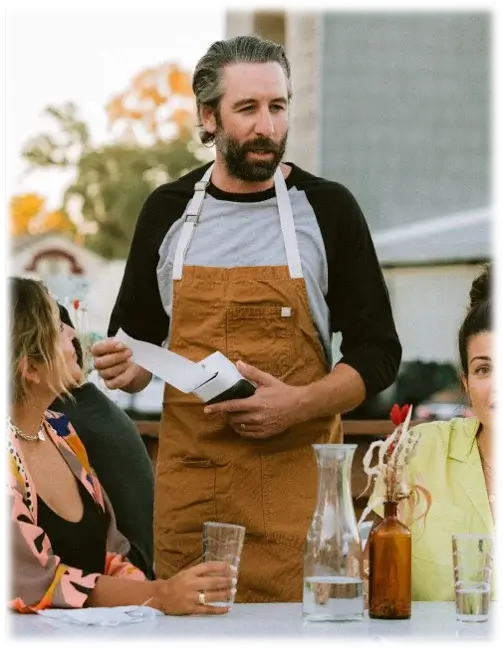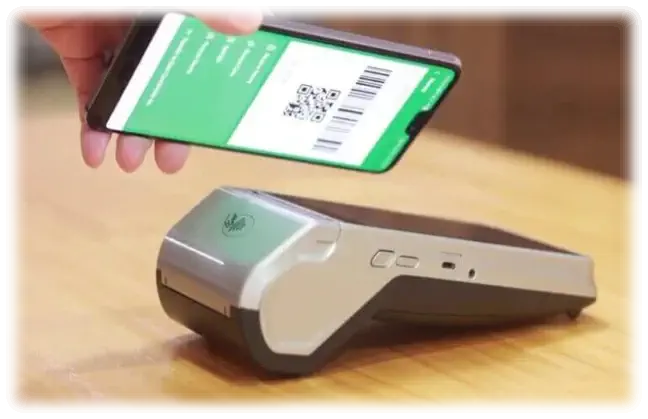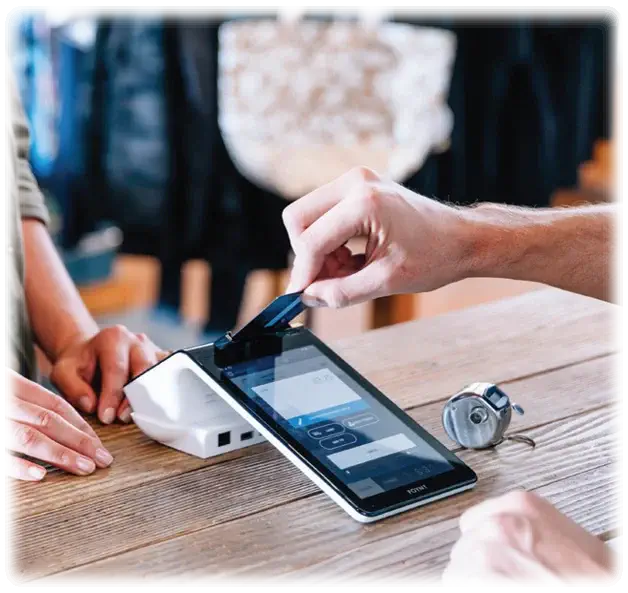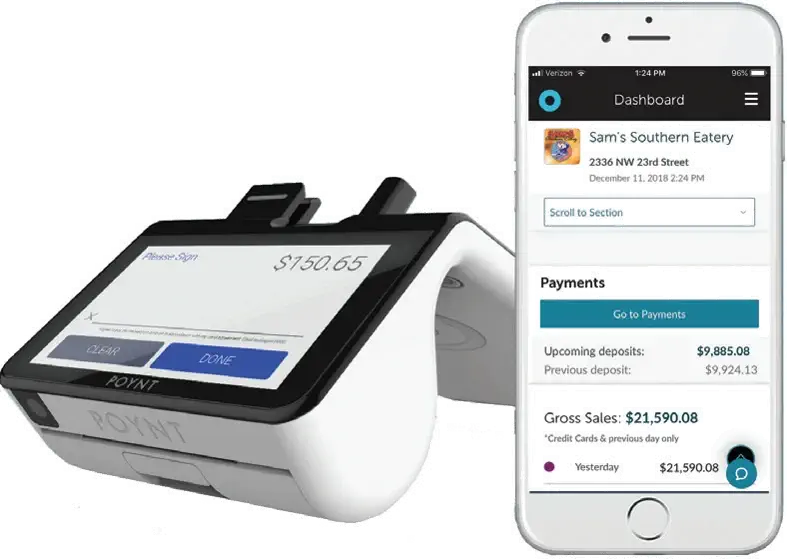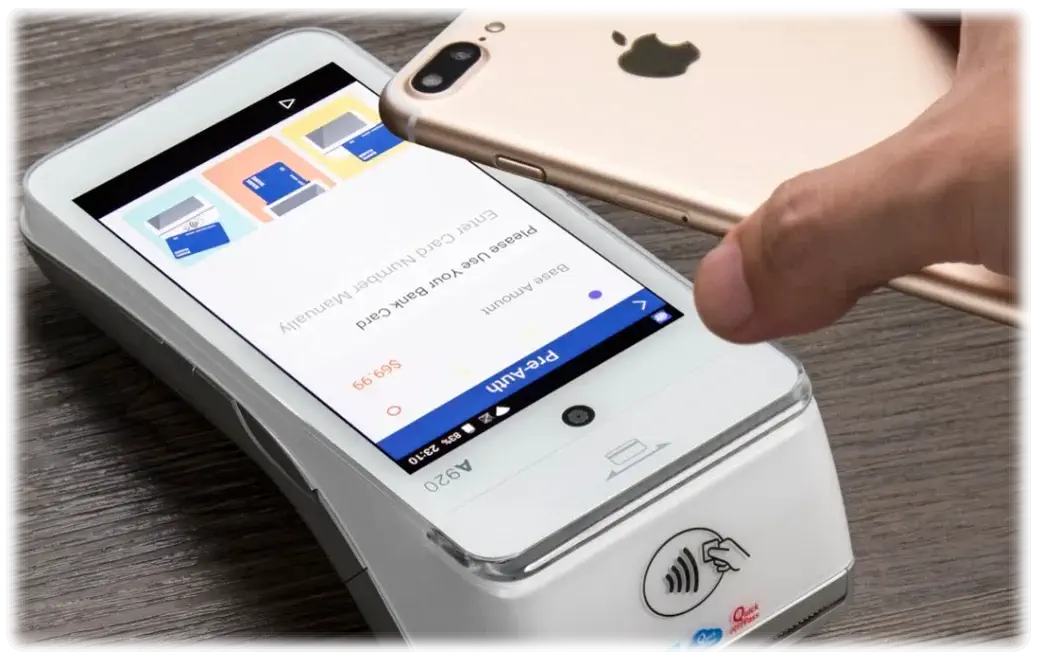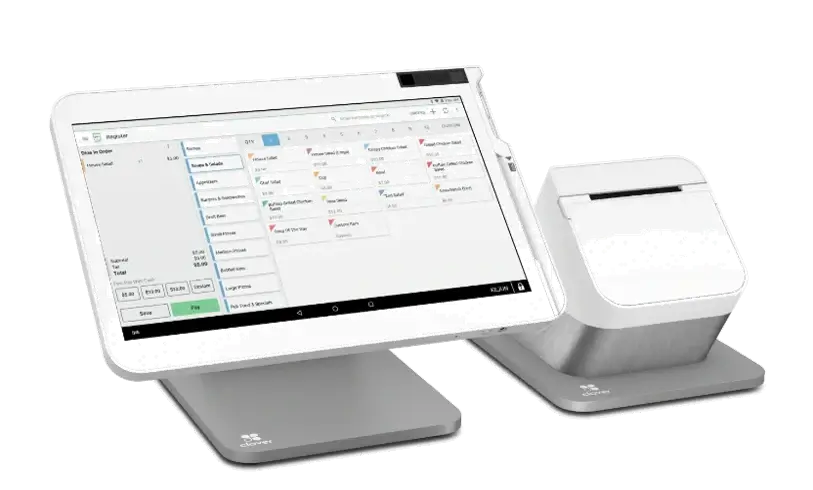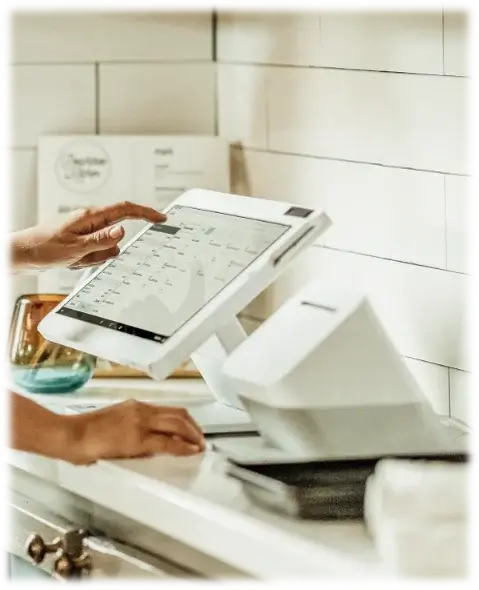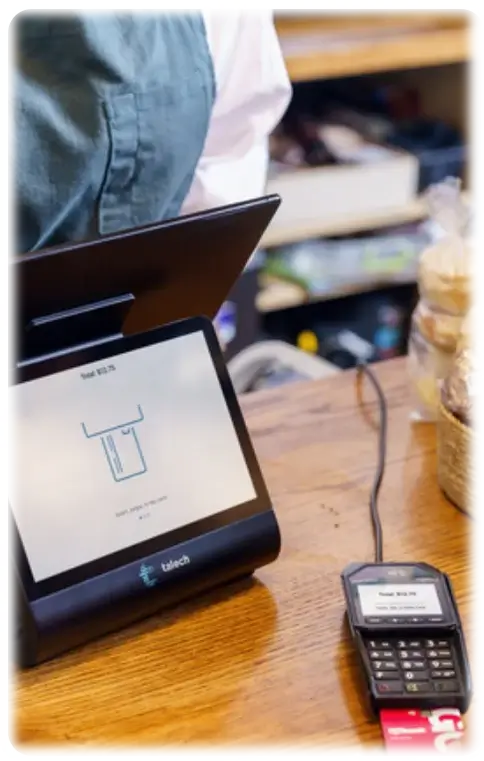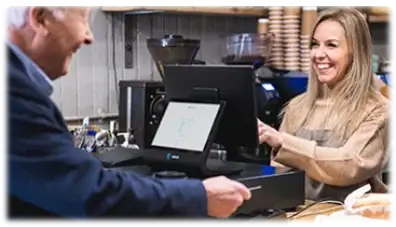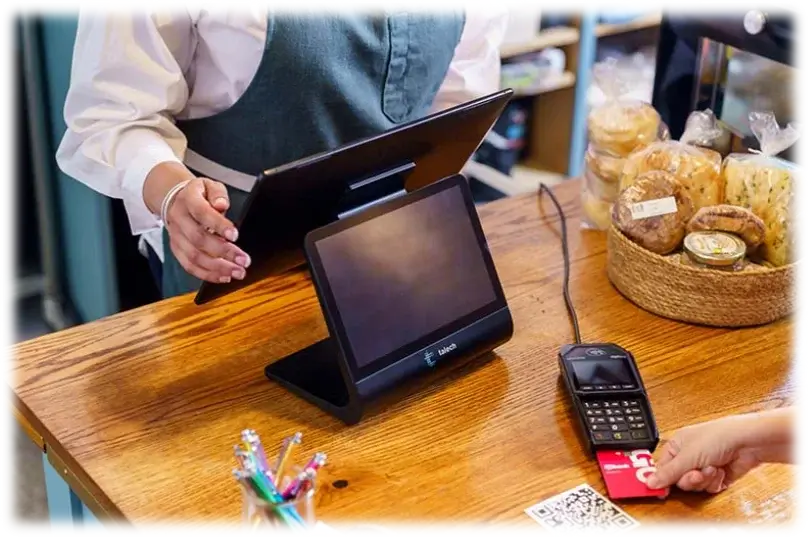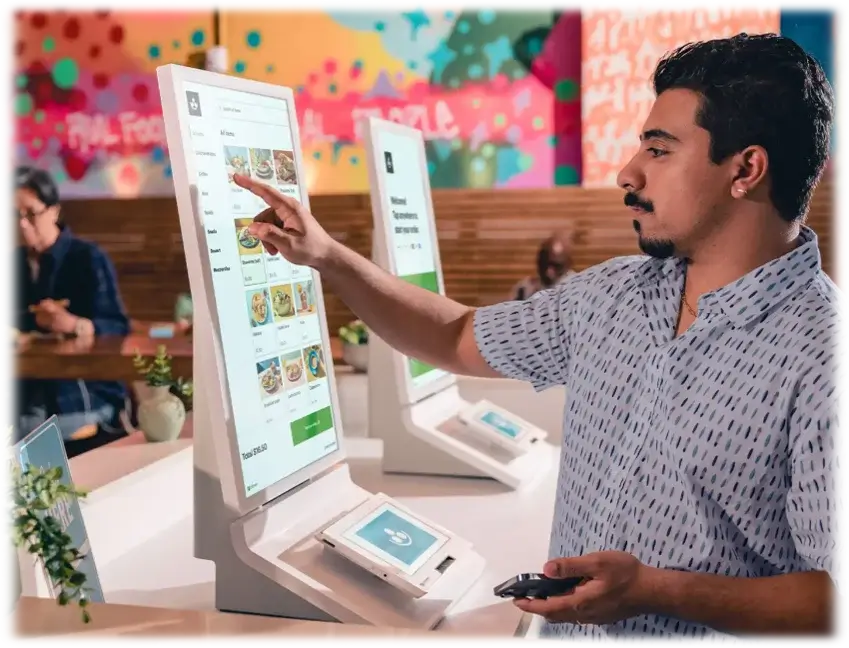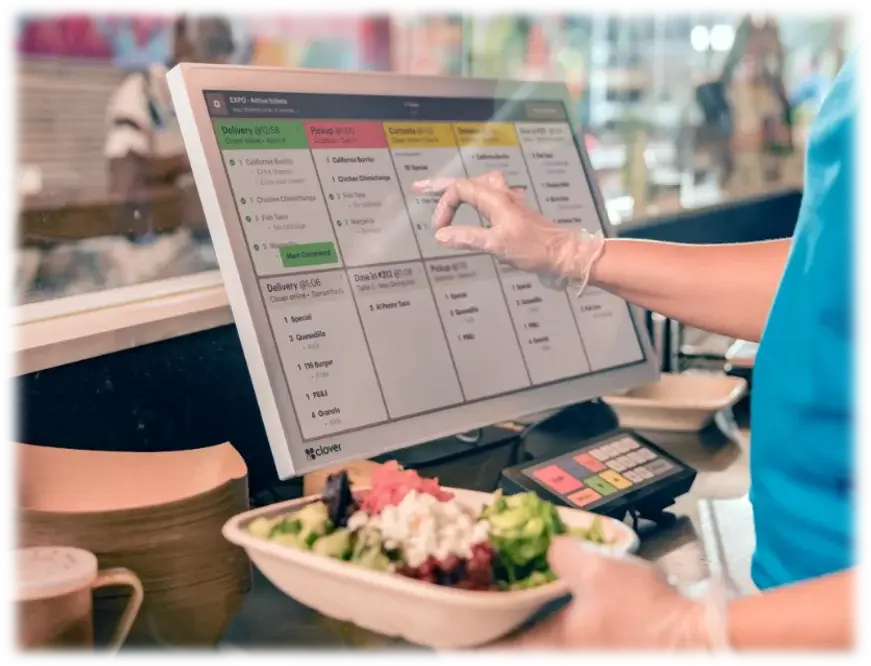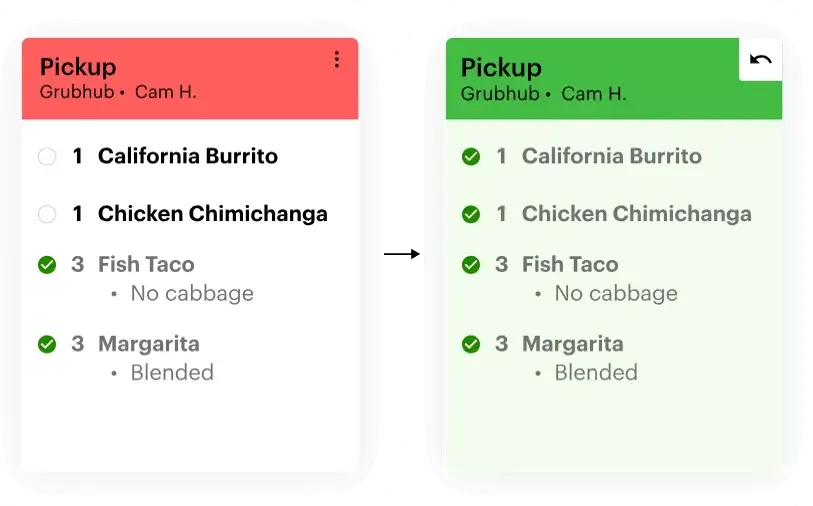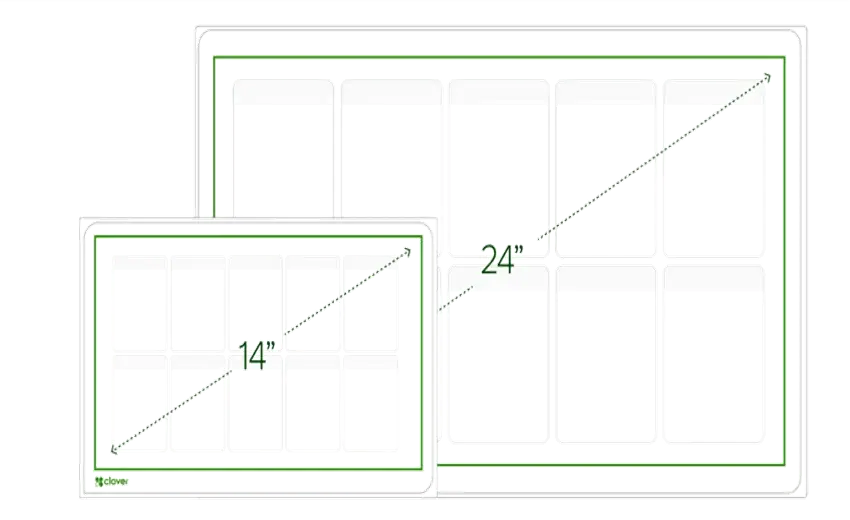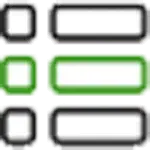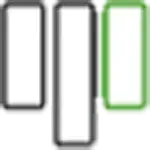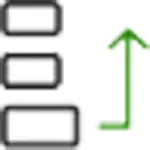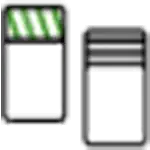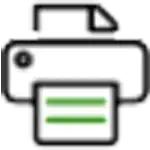Decoding Credit Card Decline Codes: A Complete Guide for Merchants & Salespeople

Imagine a bustling checkout counter, a customer eager to pay, and a sense of anticipation in the air. They hand over their card; confident the transaction will go through.
But then the sales representative’s worst fear becomes real — your machine announces that the card has been DECLINED!
And the mood shifts. Confusion clouds the customer’s face, and the once-smooth transaction grinds to an awkward halt. Moments like these can be tense, leaving a negative impression on the customers.
Next, as a merchant, you’re left to navigate the uncertainty. What went wrong? How do you salvage the situation?
The ANSWER lies in understanding credit card decline codes — a crucial tool to help you turn a potential problem into a seamless resolution.
What Are Credit Card Decline Codes?
Credit card decline codes are specific numeric or alphanumeric messages generated by payment processors when a transaction cannot be completed. These codes provide insight into why a payment failed, helping merchants address issues quickly. For merchants that rely on credit card terminals for business, knowing these codes is essential for resolving transaction errors efficiently and maintaining a seamless checkout experience.
Common Credit Card Decline Codes and Their Meanings
Decline codes can vary depending on the payment processor and issuing bank. However, some codes appear more frequently and carry universally understood meanings. Here are the most common ones:
- Code 01 (Refer to Issuer): The card issuer declined the transaction. Contact the bank for more information.
- Code 02 (Refer to Issuer, Special Condition): The card issuer declined the transaction due to a special condition, like fraud detection. Contact the bank for more details.
- Code 03 (Invalid Merchant): The merchant is not authorized to process the transaction.
- Code 04 (Pickup Card): The card should be collected. This could be due to reported theft or fraud.
- Code 05 (Do Not Honor): The transaction was declined, but the reason isn't specified. The cardholder should contact their bank.
- Code 12 (Invalid Transaction): The card or transaction is invalid or incorrect.
- Code 13 (Invalid Amount): The transaction amount is not acceptable or valid.
- Code 14 (Invalid Card Number): The card number provided is incorrect or not valid.
- Code 15 (No Such Issuer): The issuer of the card is unknown or unavailable.
- Code 19 (Re-enter Transaction): A temporary error occurred, and the transaction should be tried again.
- Code 30 (Format Error): The information entered (such as the card number or expiration date) does not follow the correct format.
- Code 41 (Lost Card): The cardholder has reported the card as lost.
- Code 43 (Stolen Card): The cardholder has reported the card as stolen.
- Code 51 (Insufficient Funds): The cardholder's account does not have enough funds to complete the transaction.
- Code 54 (Expired Card): The card has expired and can no longer be used for transactions.
- Code 57 (Transaction Not Permitted): Transactions are not allowed for this type of card, often due to restrictions placed by the issuer.
- Code 65 (Exceeds Withdrawal Limit): The cardholder has exceeded their daily or transaction limit.
- Code 91 (Issuer or Switch Inoperative): The bank or payment system is temporarily unavailable.
- Code 96 (System Malfunction): There is a technical issue preventing the transaction from being completed.
Why Merchants Should be Able to Identify Which Issue the Credit Card Decline Codes Represent?
For merchants, understanding decline codes isn’t just about resolving a single transaction — it’s about providing a reliable and professional payment experience. Decline codes allow you to identify whether the issue lies with the cardholder, the card issuer, or the payment processor. By quickly interpreting these codes, you can:
- Prevent delays and frustration at the point of sale.
- Protect your business from potential fraud.
- Maintain customer trust and loyalty.
How Merchants Can Respond to Decline Codes
When a card is declined, how you handle the situation can make all the difference. Here are practical steps for addressing common codes:
- Code 01: Politely inform the customer that their bank requires them to confirm or resolve an issue.
- Code 51: Suggest using an alternative payment method or ask the customer to verify their account balance.
- Code 57: Explain that their bank has restricted this type of transaction and recommend contacting their issuer for clarification.
For technical errors, check your credit card terminals for connectivity issues, ensure the software is up-to-date, and verify that the card reader is functioning properly. Having reliable equipment reduces the likelihood of declines caused by system errors.
Best Practices for Managing Declined Transactions
Effectively managing declined transactions involves preparation, training, and the right tools. Here are some best practices:
- Train Your Staff: Educate employees about common decline codes and how to handle them professionally. Empower them to reassure customers and provide solutions.
- Invest in Reliable Equipment: Outdated or faulty credit card terminals for business can contribute to transaction failures. Modern terminals with EMV chips and contactless payment capabilities reduce errors and improve customer satisfaction.
- Enable Alternative Payment Methods: Offering options like mobile wallets, ACH transfers, or cash ensures you can still complete sales when a card is declined.
- Prioritize Security: Use PCI-compliant terminals and fraud detection tools to protect your business and customers from unauthorized transactions.
Choosing the Right Credit Card Terminal
A dependable payment system is the backbone of any business. When selecting credit card terminals, consider the following:
- Compatibility: Ensure the terminal supports a variety of payment methods, including EMV chip cards, contactless payments, and mobile wallets.
- Ease of Use: Look for intuitive interfaces that minimize errors during checkout.
- Customer Support: Choose a provider that offers 24/7 assistance to address any technical issues promptly.
Modern terminals not only reduce the risk of transaction errors but also enhance the overall shopping experience. By investing in high-quality equipment, you’re equipping your business to handle declines efficiently and keep customers satisfied.
Tips for Avoiding Common Decline Issues
While some declines are unavoidable, others can be prevented with proactive measures. Here are a few tips:
- Verify Card Details: Double-check the card number, expiration date, and CVV code entered during manual transactions.
- Monitor Spending Limits: If a customer’s card repeatedly triggers Code 61, recommend they contact their bank to adjust their limit.
- Update Terminal Software: Regularly update your payment systems to stay compatible with evolving security protocols and avoid unnecessary declines.
- Communicate with Customers: If a decline persists, politely suggest the customer contact their bank to resolve the issue.
Conclusion
Declined transactions are an inevitable part of running a business, but they don’t have to disrupt your operations. By understanding credit card decline codes and equipping your team with the knowledge and tools to handle them, you can minimize their impact. Reliable credit card terminals for business and a proactive approach to customer service ensure smoother transactions and greater customer satisfaction.
In the end, it’s about creating a positive experience for your customers, even when things don’t go as planned. With the right preparation, you can turn a potentially negative moment into an opportunity to demonstrate professionalism and build trust.